Atelier Bonryu(E)
infrared photography


Atelier Bonryu(E)
infrared photography





Laboratory: Infrared Photography
Remark #6 Monochromatic Infrared Photograph
Though outputs of most digital cameras are color photographs a lot of people feel attracted to a black and white photograph and there are often occasions to find an exhibition of monochrome photographs. Infrared photographs were also monochromatic in the beginning. It is thought that the relation between the color and the monochromatic infrared photographs is considerably different from that between the color and monochromatic photographs by the visible light.
It is a matter of course that a monochrome photograph carries no information of colors of the object. When we look at a photograph taken by visible light we take it granted that colors are attributes of an object and the colors corresponding to the attributes are transferred on the image of the object. However, when we look at a monochromatic infrared photograph at the first time we are surprised to find glittering white foliage, black water or dark sky. When we see such “strange colors” sent out from the image of the object we realize with fresh wonder that the “color” is not a proper attribute of the surface of the object but the feature of the surface which appear differently depending on the wavelength of the light incident to the object. This is a feature of the color directly connecting with the infrared color photography. Actually, the question, “what is the color?”, is very difficult to answer, but this question does not leave our mind when we are taking an infrared photograph.
I would like to deal with this problem again later concerning the false color. In this page concrete methods to convert an infrared color photograph to a monochromatic infrared photograph is described in some detail. Image processing softwares used here are Adobe Photoshop CS6 (pay-ware) and GIMP 2 (freeware).
Processing by Using Channel Mixer: “Channel mixer” is a function which combines the values of input channels for each output channel. When the “channel mixer” function is not touched, the value of each output channel (R or G or B) is the same as the value of the corresponding input channel. That is, for example, the value of the output channel R is composed of values of 100 %, 0 %, and 0 % of the input channels R, G, and B, respectively. Therefore, if we would like to exchange the R and the B channel, for example, we should set the value of the output channel R as 100% of the value of the input channel B and the value of the output channel B as 100% of the value of input channel R. In order to do the “Channel Mixer” processing in Photoshop, select “Image” > “Adjustment” > “Channel Mixer”, and in GIMP, select “Colors” > “Composites” > “Channel Mixer”. And in the channel panel, check the “monochrome option”, then the values of the output channels become ineffective and a grey-scale photograph is obtained. Figure R6-1 shows the grey-scale photographs obtained by the channel mixer functions of Photoshop (left) and GIMP (right), respectively.
Figure R6-1 A cycad in the Shizu Shrine
The monochrome photographs are processed by using the channel mixer function of Photoshop (left) and GIMP (right), respectively, from an original infrared color photograph .

Processing by Using L value in Lab Color Space: Though the above described method is the processing in the RGB color space, this processing method is carried out in the Lab color space. In this web site I skip the detailed explanation of color spaces but it should be noted that a “color” can be specified by a point in a three-dimensional space called as a color space. There are many different color spaces and the position of the color in the color spaces can be converted each other among these color spaces. In the Lab color space the L value expresses the brightness of the color and other two values, a and b, do not contain the information of the brightness. Therefore, an image made from the L value becomes a photograph expressed only by the brightness, i.e., a monochrome photograph. Concrete procedures of this processing by using Photoshop and GIMP are described in the following.
{Photoshop CS6}
1) Open the infrared photograph to be processed: “File” > “Open...”
2) Select the Lab color mode: “Image” > “Mode” > “Lab color”
3) Select L channel in the channel panel
4) Select the whole L image to extract it: “Selection range” > “Select all”
5) “Edit” > “Copy”, “File” > “New”, “Edit” > “Paste”: A monochromatic image (L channel image) is extracted
6) Save the extracted monochrome image: “Image” > “Mode” > “RGB color”, “File” > “Save...”
{GIMP}
1) Open the infrared photograph to be processed: “File” > “Open/Import...”
2) Decompose the photograph into channels: “Color” > “Components” > “Decomposition”, Select Lab color mode and click OK
3) Select L channel in the channel panel
4) “Select” > “Select All”, “Edit” > “Copy”: A monochromatic image (L channel image) is copied
5) Extract the monochromatic image and display it: “File” > “Create Image” > “From Clipboard”
6) Save the extracted monochrome image: “File” > “Export...”
Figure R6-2 shows the grey-scale photographs obtained from the L channels of Photoshop (left) and GIMP (right), respectively.

Figure R6-2 A cycad in the Shizu Shrine
The monochrome photographs obtained from the L channels in the Lab color space of an infrared color photograph by using Photoshop (left) and GIMP (right), respectively.
Processing by Using Black-and-White Conversion Function: Both Photoshop and GIMP have a function to convert an infrared color photograph to a black-and white photograph. By choosing “Layer” > “New Adjustment Layer” > “Black & White” in Photoshop and choosing “Image” > “Mode” > “Greyscale” in GIMP an infrared color photograph is converted to a black and white photograph. Figure R6-3 shows the monochrome photographs converted by Photoshop (left) and GIMP (right).

Figure R6-3 A cycad in the Shizu Shrine
The monochrome photographs obtained from the Black & White conversion function of an infrared color photograph by using Photoshop (left) and GIMP (right), respectively.
There are much more methods to convert a color photograph to a monochrome photograph other than the methods described here. As the resultant photograph of each processing subtly different depending on various condition of the original photograph we cannot sum up general tendency on the difference among the above methods and the image processing softwares.
